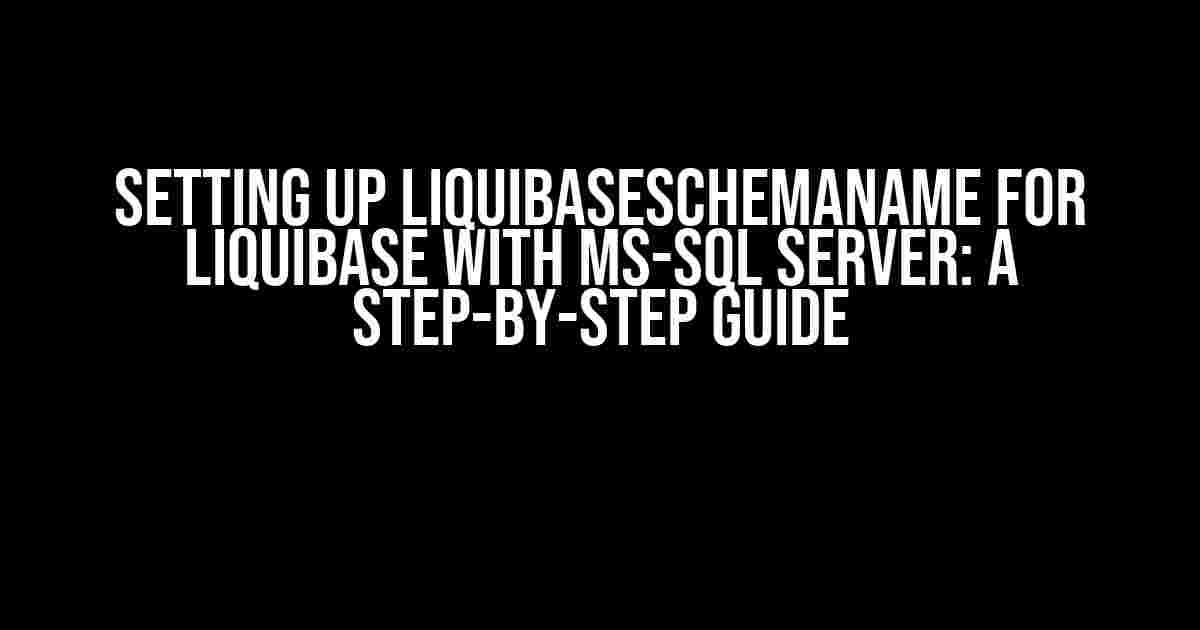Are you tired of struggling with database schema management? Do you want to streamline your database deployment process? Look no further! In this article, we’ll show you how to set up Liquibase with MS-SQL Server, focusing on the crucial aspect of configuring the liquibaseSchemaName property. By the end of this tutorial, you’ll be able to efficiently manage your database schema like a pro!
What is Liquibase?
Liquibase is an open-source database-independent library that helps you manage and track changes to your database schema. It’s a powerful tool that simplifies the process of creating, updating, and versioning your database, making it an essential component of continuous integration and delivery pipelines. With Liquibase, you can define your database schema in a human-readable format, making it easy to collaborate with your team and maintain a consistent database structure.
What is the liquibaseSchemaName Property?
The liquibaseSchemaName property is a crucial configuration setting in Liquibase that specifies the name of the schema where the Liquibase databasechangelog table will be created. This property is essential when working with MS-SQL Server, as it allows you to define a specific schema for your database changes.
Why is liquibaseSchemaName Important?
Without the liquibaseSchemaName property, Liquibase would create the databasechangelog table in the default schema of the database connection. This can lead to issues, especially in environments where multiple schemas exist. By specifying the liquibaseSchemaName, you ensure that the databasechangelog table is created in the correct schema, allowing you to maintain a clean and organized database structure.
Setting up Liquibase with MS-SQL Server
Now that we’ve covered the basics, let’s dive into the step-by-step process of setting up Liquibase with MS-SQL Server and configuring the liquibaseSchemaName property.
Step 1: Install Liquibase
To get started, you’ll need to download and install Liquibase. You can do this by visiting the official Liquibase website and following the installation instructions for your operating system.
liquibase --version
Verify that Liquibase is installed correctly by running the command above. This should display the version number of Liquibase installed on your system.
Step 2: Create a MS-SQL Server Database
Create a new MS-SQL Server database or use an existing one. For this example, we’ll assume you have a database named mydatabase.
CREATE DATABASE mydatabase
Step 3: Create a Liquibase Project
Create a new folder for your Liquibase project and navigate to it in your terminal or command prompt.
mkdir liquibase-project
cd liquibase-project
Create a new file named liquibase.properties in the project folder. This file will contain the configuration settings for your Liquibase project.
touch liquibase.properties
Step 4: Configure liquibase.properties File
Edit the liquibase.properties file and add the following configuration settings:
url: jdbc:sqlserver://localhost:1433;databaseName=mydatabase
username: myusername
password: mypassword
driver: com.microsoft.sqlserver.jdbc.SQLServerDriver
liquibaseSchemaName: myschema
Step 5: Create a ChangeLog File
Create a new file named changelog.sql in the project folder. This file will contain the database changes to be applied.
touch changelog.sql
Edit the changelog.sql file and add the following content:
CREATE TABLE myschema.mytable (
id INT PRIMARY KEY,
name VARCHAR(50)
);
This change set creates a new table named mytable in the myschema schema.
Step 6: Apply the Changes
Run the following command to apply the changes to your database:
liquibase --changeLogFile=releases.xml update
Liquibase will now apply the changes defined in the changelog.sql file to your database.
Verifying the liquibaseSchemaName Configuration
To verify that the liquibaseSchemaName property is correctly configured, you can check the databasechangelog table in your MS-SQL Server database.
SELECT * FROM myschema.databasechangelog;
This query should return the databasechangelog table, which contains the history of changes applied to your database.
| Column Name | Data Type | Description |
|---|---|---|
| ID | INT | Unique identifier for the change set |
| AUTHOR | VARCHAR(255) | The author of the change set |
| FILENAME | VARCHAR(255) | The file name of the change set |
| DATEEXECUTED | DATETIME | The date and time the change set was executed |
| ORDEREXECUTED | INT | The order in which the change set was executed |
| EXECTYPE | VARCHAR(10) | The type of execution (e.g., SQL, ROLLBACK) |
| MD5SUM | VARCHAR(35) | The MD5 checksum of the change set |
The databasechangelog table provides a detailed history of changes applied to your database, allowing you to track and manage schema evolution efficiently.
Conclusion
In this article, we’ve covered the importance of configuring the liquibaseSchemaName property when using Liquibase with MS-SQL Server. By following the step-by-step guide, you should now have a solid understanding of how to set up Liquibase and configure the liquibaseSchemaName property to manage your database schema effectively.
Remember to replace the placeholders with your actual database connection details and schema name. With Liquibase and the liquibaseSchemaName property, you’ll be able to streamline your database deployment process and maintain a consistent database structure.
Happy coding!
- Official Liquibase Documentation: https://docs.liquibase.com/home.html
- MS-SQL Server Documentation: https://docs.microsoft.com/en-us/sql/sql-server/?view=sql-server-ver15
Frequently Asked Questions
Getting started with setting up Liquibase and MS-SQL Server can be a breeze, but we’ve got you covered with some frequently asked questions to help you navigate any hurdles!
What is the purpose of setting up a Liquibase schema name for MS-SQL Server?
Setting up a Liquibase schema name for MS-SQL Server allows you to specify the database schema that Liquibase will use to store its database changelog and apply database changes. This helps to keep your database organized and ensures that Liquibase changes are applied to the correct schema.
How do I set up a Liquibase schema name for MS-SQL Server?
To set up a Liquibase schema name for MS-SQL Server, you can use the liquibase.schemaName property in your Liquibase configuration file (e.g., liquibase.properties). For example, you can add the following line: liquibase.schemaName=my_schema, where my_schema is the name of your desired schema.
Can I use a default schema name for my MS-SQL Server database?
Yes, if you don’t specify a schema name, Liquibase will use the default schema for your MS-SQL Server database, which is usually dbo. However, it’s recommended to specify a schema name to avoid any potential issues or conflicts with other database objects.
How does Liquibase handle schema names with special characters or spaces?
When using schema names with special characters or spaces, Liquibase requires that you enclose the schema name in square brackets (e.g., [my schema]). This allows Liquibase to properly handle the schema name and avoid any potential issues.
What happens if I don’t set up a Liquibase schema name for my MS-SQL Server database?
If you don’t set up a Liquibase schema name, Liquibase will throw an error and won’t be able to apply changes to your database. This is because Liquibase requires a schema name to determine where to apply database changes. So, make sure to set up a schema name to ensure smooth database deployments!