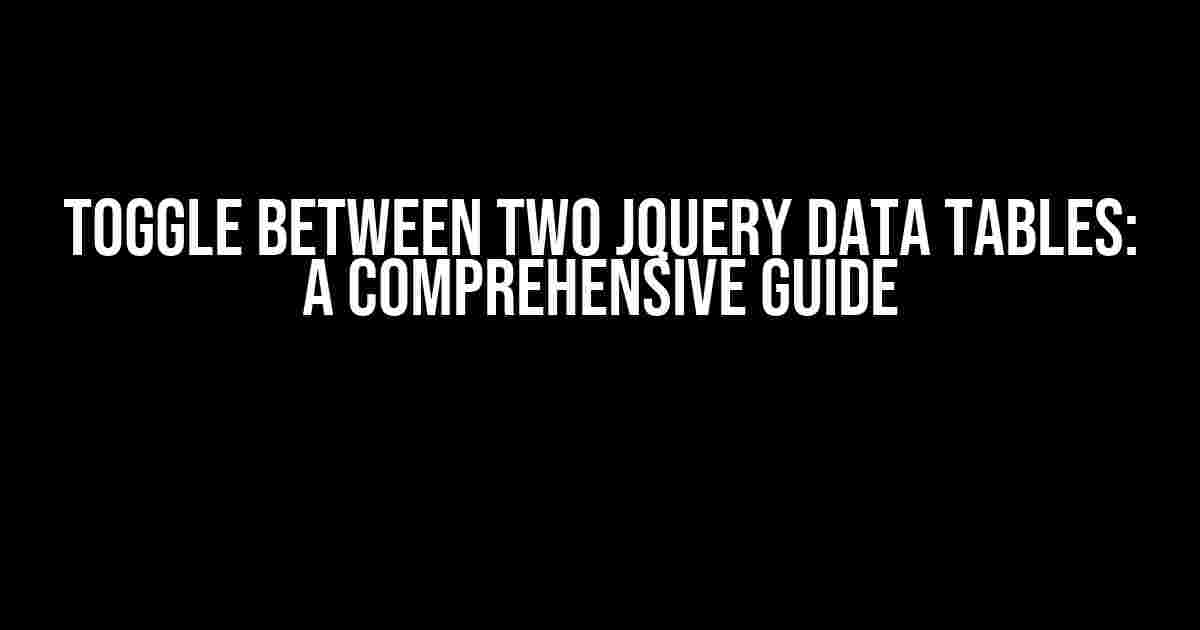Are you tired of cluttered data tables and wish to provide a seamless user experience for your website visitors? Look no further! In this article, we will explore the magical world of jQuery Data Tables and learn how to toggle between two tables with ease. By the end of this tutorial, you’ll be a master of data table manipulation and your users will thank you for it!
Why Toggle Between Two Data Tables?
Before we dive into the technical aspects, let’s discuss the benefits of toggling between two data tables. Imagine you’re building a web application that displays a massive amount of data, and you want to provide your users with a way to switch between different views or filter options. This is where toggling between two data tables comes into play. By doing so, you can:
- Improve user experience by reducing clutter and providing a cleaner interface
- Increase data visualization capabilities by displaying different types of data or filters
- Enhance user engagement by offering a more interactive and dynamic experience
Prerequisites
To follow along with this tutorial, you’ll need:
- Basic knowledge of HTML, CSS, and JavaScript
- jQuery library (version 3.x or higher) included in your project
- DataTables library (version 1.10.x or higher) included in your project
- A basic understanding of data tables and how they work
Step 1: Create Your Data Tables
Let’s start by creating two basic data tables using HTML and CSS. We’ll use a simple example with two tables, each containing different data.
<table id="table-1" class="display" style="width:100%">
<thead>
<tr>
<th>Name</th>
<th>Age</th>
<th>Occupation</th>
</tr>
</thead>
<tbody>
<tr>
<td>John Doe</td>
<td>25</td>
<td>Software Engineer</td>
</tr>
<tr>
<td>Jane Doe</td>
<td>30</td>
<td>Marketing Manager</td>
</tr>
</tbody>
</table>
<table id="table-2" class="display" style="width:100%">
<thead>
<tr>
<th>Name</th>
<th>Age</th>
<th>Hobbies</th>
</tr>
</thead>
<tbody>
<tr>
<td>John Doe</td>
<td>25</td>
<td>Hiking, Reading</td>
</tr>
<tr>
<td>Jane Doe</td>
<td>30</td>
<td>Painting, Cooking</td>
</tr>
</tbody>
</table>
Step 2: Initialize DataTables
Now that we have our two data tables created, let’s initialize them using the DataTables library. We’ll add the following JavaScript code to our project:
<script>
$(document).ready(function() {
$('#table-1').DataTable();
$('#table-2').DataTable();
});
</script>
This code initializes both tables as DataTables, enabling features like sorting, filtering, and pagination.
Step 3: Add Toggle Buttons
To toggle between our two data tables, we’ll add two buttons to our HTML code:
<button id="toggle-button-1">Show Table 1</button> <button id="toggle-button-2">Show Table 2</button>
Step 4: Write Toggle Functionality
Now, let’s write the JavaScript code that will toggle between our two data tables when the buttons are clicked:
<script>
$(document).ready(function() {
$('#toggle-button-1').on('click', function() {
$('#table-1').show();
$('#table-2').hide();
});
$('#toggle-button-2').on('click', function() {
$('#table-1').hide();
$('#table-2').show();
});
});
</script>
This code attaches click event listeners to our toggle buttons. When a button is clicked, the corresponding table is shown, and the other table is hidden.
Step 5: Style Your Toggle Buttons
To make our toggle buttons visually appealing, let’s add some basic CSS styling:
<style>
#toggle-button-1,
#toggle-button-2 {
background-color: #4CAF50;
color: #fff;
padding: 10px 20px;
border: none;
border-radius: 5px;
cursor: pointer;
}
#toggle-button-1:hover,
#toggle-button-2:hover {
background-color: #3e8e41;
}
</style>
This code adds a green background color, white text, and some basic styling to our toggle buttons.
Putting it All Together
Now that we’ve completed all the steps, let’s put everything together:
<table id="table-1" class="display" style="width:100%">
<!-- Table 1 data -->
</table>
<table id="table-2" class="display" style="width:100%">
<!-- Table 2 data -->
</table>
<button id="toggle-button-1">Show Table 1</button>
<button id="toggle-button-2">Show Table 2</button>
<script>
$(document).ready(function() {
$('#table-1').DataTable();
$('#table-2').DataTable();
$('#toggle-button-1').on('click', function() {
$('#table-1').show();
$('#table-2').hide();
});
$('#toggle-button-2').on('click', function() {
$('#table-1').hide();
$('#table-2').show();
});
});
</script>
<style>
#toggle-button-1,
#toggle-button-2 {
background-color: #4CAF50;
color: #fff;
padding: 10px 20px;
border: none;
border-radius: 5px;
cursor: pointer;
}
#toggle-button-1:hover,
#toggle-button-2:hover {
background-color: #3e8e41;
}
</style>
And that’s it! You’ve successfully toggled between two jQuery Data Tables. Pat yourself on the back, and go forth to create amazing data-driven applications!
Common Issues and Troubleshooting
During your implementation, you might encounter some common issues. Here are some troubleshooting tips:
- Make sure you’ve included the correct jQuery and DataTables libraries in your project.
- Verify that your data tables are correctly initialized using the DataTables library.
- Check that your toggle buttons are correctly attached to the click event listeners.
- If your tables are not toggling correctly, try using the `display` property instead of `visibility` or `opacity`.
Conclusion
In this comprehensive guide, we’ve learned how to toggle between two jQuery Data Tables using basic HTML, CSS, and JavaScript. By following these steps, you can create a seamless user experience for your website visitors and provide a more dynamic and interactive way to display data. Remember to troubleshoot common issues and experiment with different toggle effects to create a unique experience for your users.
Happy coding, and don’t forget to toggle those tables!
Here are 5 Questions and Answers about “Toggle between two jQuery Data Tables” in a creative voice and tone:
Frequently Asked Question
Get ready to master the art of toggling between two jQuery Data Tables like a pro!
How do I initialize two jQuery Data Tables?
To initialize two jQuery Data Tables, you’ll need to create separate HTML tables for each table, and then call the `DataTable()` function on each table element. For example: $('#table1').DataTable(); and $('#table2').DataTable();. Make sure to give each table a unique ID!
How do I toggle between two jQuery Data Tables?
To toggle between two jQuery Data Tables, you can use JavaScript to show and hide each table using the `hide()` and `show()` functions. For example: $('#table1').show(); and $('#table2').hide();. You can also use CSS classes to toggle the visibility of each table. For example: $('#table1').toggleClass('hidden'); and $('#table2').toggleClass('hidden');.
Can I use a single button to toggle between two jQuery Data Tables?
Yes, you can use a single button to toggle between two jQuery Data Tables. Simply add a click event listener to the button, and then use JavaScript to toggle the visibility of each table. For example: $('#toggleButton').on('click', function() { $('#table1').toggle(); $('#table2').toggle(); });.
How do I preserve the state of each jQuery Data Table when toggling?
To preserve the state of each jQuery Data Table when toggling, you can use the `destroy()` function to destroy the DataTable instance before hiding the table, and then re-initialize the DataTable instance when showing the table again. For example: $('#table1').DataTable().destroy(); and then $('#table1').DataTable(); when showing the table again.
Are there any performance considerations when toggling between two jQuery Data Tables?
Yes, there are performance considerations when toggling between two jQuery Data Tables. Since Data Tables can be resource-intensive, toggling between two tables can cause performance issues, especially with large datasets. To mitigate this, consider using pagination, filtering, and caching to reduce the amount of data being processed. Additionally, consider using a single DataTable instance and updating the data dynamically using the `ajax` option or the `rows.add()` method.