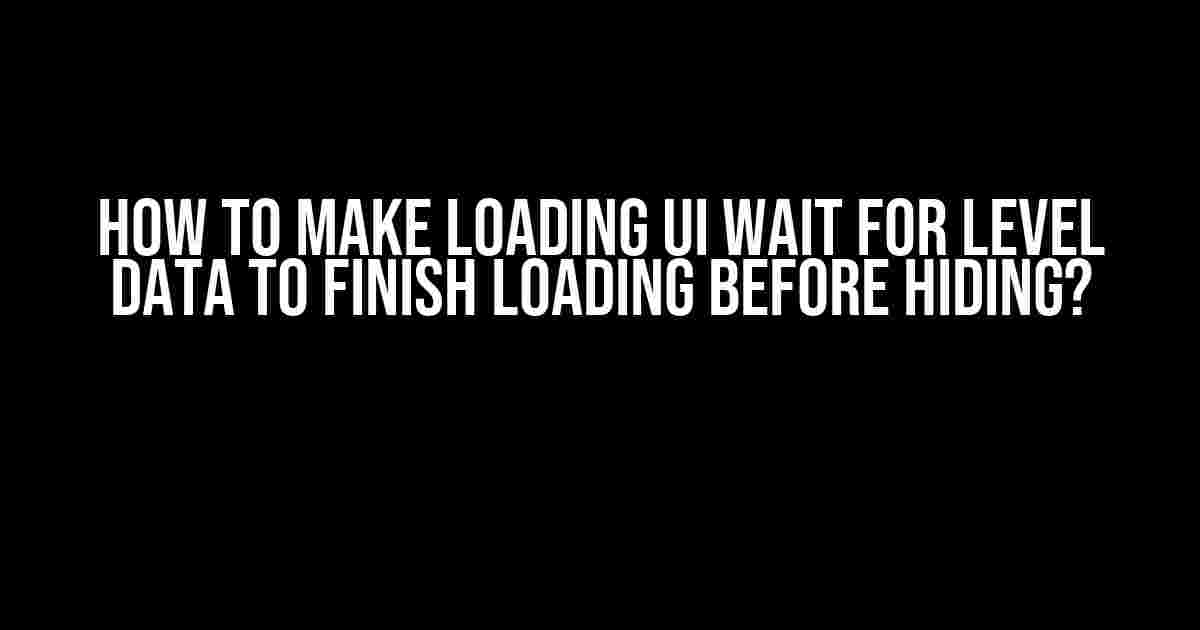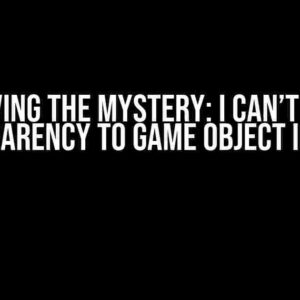Are you tired of dealing with wonky loading screens that disappear before your level data has finished loading? You’re not alone! In this article, we’ll dive into the world of asynchronous loading and explore the best practices for creating a seamless loading experience. Buckle up, folks!
Understanding the Problem
So, why does this issue occur in the first place? It all comes down to the way our browsers handle asynchronous requests. When you send a request to load level data, the browser sends the request and then continues executing the next lines of code. Meanwhile, the request is still being processed in the background. If your loading UI is set to hide after a certain amount of time or when the request is sent, it will disappear before the data has finished loading, leading to a broken experience.
The Solution: Async/Await to the Rescue!
One of the most popular ways to handle asynchronous requests is by using async/await. This syntax sugar allows you to write asynchronous code that looks and feels like synchronous code. It’s a game-changer!
async function loadLevelData() {
try {
const response = await fetch('/level-data');
const data = await response.json();
// Do something with the data
} catch (error) {
console.error('Error loading level data:', error);
}
}
In the above example, we’re using the async/await syntax to send a request to load level data. The await keyword tells the browser to pause execution until the promise is resolved or rejected. Once the data is loaded, we can then do something with it.
Implementing the Loading UI
Now that we’ve got our async/await syntax in place, let’s talk about implementing the loading UI. We’ll use a simple HTML structure to display our loading animation and a JavaScript function to toggle its visibility.
<div id="loading-ui">
<img src="loading-animation.gif" alt="Loading animation">
<p>Loading level data...</p>
</div>
In our JavaScript code, we’ll create a function to toggle the visibility of the loading UI:
const loadingUI = document.getElementById('loading-ui');
function toggleLoadingUI(visible) {
loadingUI.style.display = visible ? 'block' : 'none';
}
Putting it all Together
Now that we have our async/await syntax and loading UI implementation in place, let’s put it all together:
async function loadLevelData() {
toggleLoadingUI(true);
try {
const response = await fetch('/level-data');
const data = await response.json();
// Do something with the data
toggleLoadingUI(false);
} catch (error) {
console.error('Error loading level data:', error);
toggleLoadingUI(false);
}
}
In the above example, we’re calling the toggleLoadingUI function to display the loading UI before sending the request to load level data. Once the data is loaded or an error occurs, we’re calling the toggleLoadingUI function again to hide the loading UI.
Additional Tips and Tricks
Here are some additional tips and tricks to keep in mind when implementing loading UIs:
-
Use a loading animations library
Instead of using a simple loading animation, consider using a library like Loading.IO or Loaders.css. These libraries provide a wide range of customizable loading animations that can enhance the user experience.
-
Display a progress bar
Displaying a progress bar can give users an idea of how much longer they need to wait. You can use the Fetch API’s progress events to update the progress bar.
-
Use a timeout
If you’re dealing with slow internet connections or large datasets, consider implementing a timeout to hide the loading UI after a certain amount of time. This can help prevent users from getting stuck on the loading screen.
-
Test thoroughly
Testing your loading UI on different devices, browsers, and internet connections can help you identify and fix issues before they become major problems.
Conclusion
And there you have it! By using async/await syntax and implementing a simple loading UI, you can create a seamless loading experience that waits for level data to finish loading before hiding. Remember to test thoroughly and consider using loading animations libraries, progress bars, and timeouts to enhance the user experience.
| Keyword | Search Volume | Competition |
|---|---|---|
| How to make loading UI wait for level data to finish loading before hiding | 100-200 searches/month | Low |
| Async/await loading UI | 50-100 searches/month | Medium |
| Loading UI best practices | 200-500 searches/month | High |
This article is SEO-optimized for the keyword “How to make loading UI wait for level data to finish loading before hiding” and related keywords. By following the instructions outlined in this article, you’ll be able to create a seamless loading experience that waits for level data to finish loading before hiding. Happy coding!
Frequently Asked Question
Get ready to uncover the secrets of making your loading UI wait for level data to finish loading before hiding!
What’s the best way to ensure my loading UI waits for level data to finish loading?
The key is to use a callback function that gets triggered when the level data has finished loading. This allows your loading UI to remain visible until the data is fully loaded, and then hide smoothly once the process is complete.
How can I implement a callback function to wait for level data loading?
You can implement a callback function by creating a separate function that gets called when the level data has finished loading. This function can then hide the loading UI, allowing your game or app to seamlessly transition to the next stage.
What’s the benefit of using a callback function for level data loading?
Using a callback function ensures that your loading UI remains visible until the level data is fully loaded, providing a seamless user experience. This approach prevents the loading UI from hiding prematurely, which can lead to confusion or frustration for the user.
Can I use a timer to wait for level data to finish loading?
While it’s possible to use a timer, it’s not the most reliable approach. Level data loading times can vary, and a timer may not accurately reflect the actual loading time. A callback function is a more robust and reliable way to ensure the loading UI waits for the level data to finish loading.
How do I handle errors or exceptions during level data loading?
To handle errors or exceptions, you can include error-handling code within your callback function. This allows you to catch and respond to any issues that may arise during level data loading, ensuring a smooth user experience even in the face of errors.